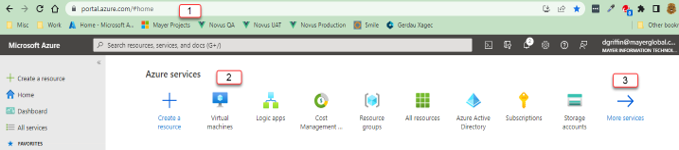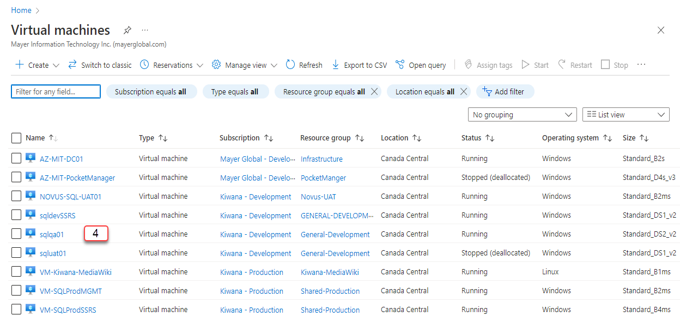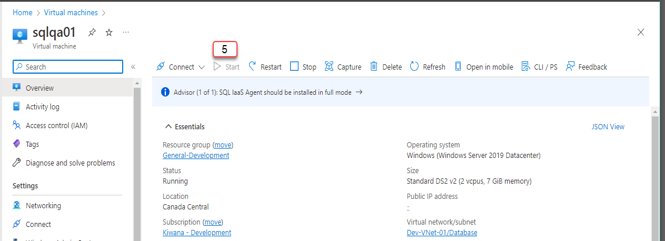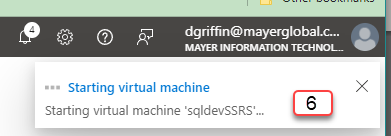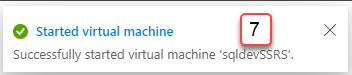Start QA VM
Objective: Allow a team member to restart QA after it has been shutdown for the night.
Reason for lesson: The QA VM is shutdown every evening at 7. It needs to be turned back on in the morning.
Navigate: Main Menu | Azure services | Virtual machines | sqlqa01 | Start
Steps to start QA (SQLQA01):
1. Open a web browser and navigate to https://portal.azure.com/#home
2. From the home page find the icon for Virtual Machines.
3. If the virtual machines icon is not showing in the list of Azure services press the “More Services” link at the very right of the list. You will find virtual machines there.
4. You should now see a similar list of VMs. The QA server sqlqa01 should be in the list. Click on sqlqa01.
5. From the sqlqa01 page you will see buttons at the top of the right pane. The Start button will not be greyed out. In the screenshot below the Start button is greyed out because the VM has already been started.
6. After you press the Start button you should see an indication the VM is starting. There first will be a small popup in the top right corner saying, “Starting virtual machine”. That will disappear shortly and then the message indicator in the top right corner (bell) will have a blue line running under it. The blue line will continue its animation until the server has completed the startup.
7. Once the VM has completed the startup process and is now ready for use you will see a small popup in the top right corner with a green check mark and the message “Started virtual machine”. QA is now fully started and ready.
Return to Azure