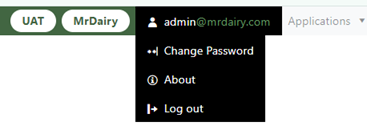Reset Browser Instructions
Jump to navigation
Jump to search
Instructions for Resetting Browser for Novus
If you are having trouble logging onto Novus or the Applications Menu is blank, you need to reset the browser and your connection to Novus. Here are the instructions to follow to reset the browser.
- If you are unsure if you have logged out of your previous Novus session
- Log back into Novus by the normal log in process.
- At the top right of the browser click on your user id and then select Log out from the menu, See Figure 1 below.
- This will log you out of the Novus application.
- Log into Novus by the normal log in process.
- Check the Application menu at the top right of the browser.
- If the Application menu is empty, press and hold the Ctrl key and while holding down the Ctrl key press the F5 key refresh the cache. Let both keys go. You may see the browser refresh the page.
- If the Application menu is still empty after refreshing the cache, log out of Novus and log back in again.
IMPORTANT NOTE: The one very important thing to remember is to always log out of Novus when you are done. Don’t just close the browser. Closing the browser without logging out properly leaves your session open and makes it unstable for when you get back into Novus.