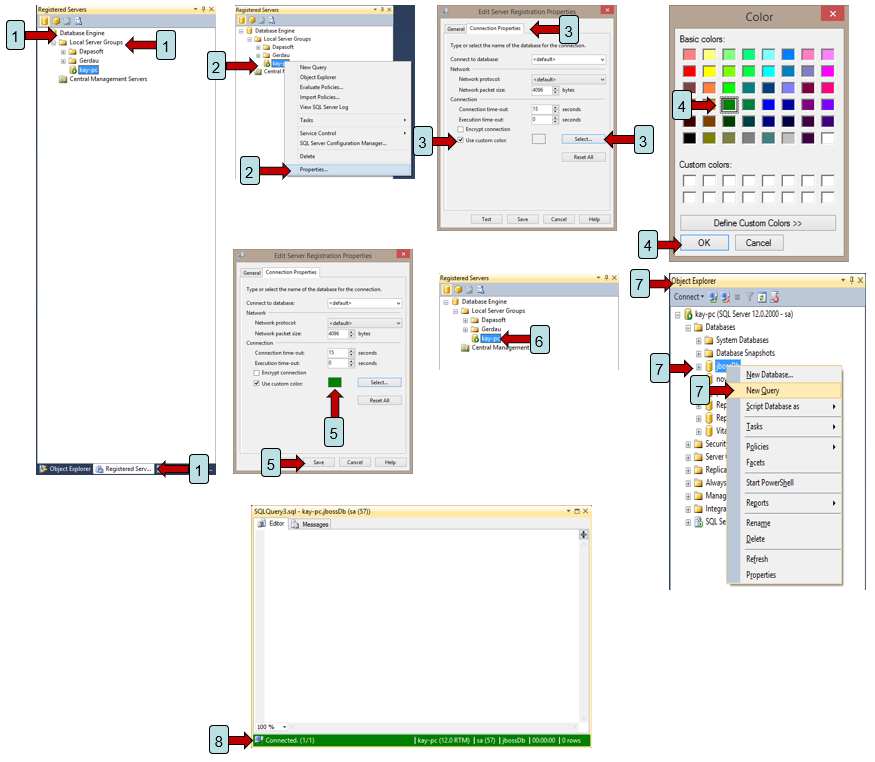Start QA VM: Difference between revisions
(Created page with "process") |
No edit summary |
||
| Line 1: | Line 1: | ||
[[Category:One Point Lesson]] | |||
<strong>Objective:</strong> Allow a team member to restart QA after it has been shutdown for the night. | |||
<strong>Reason for lesson:</strong> The QA VM is shutdown every evening at 7. It needs to be turned back on in the morning. | |||
<strong>Navigate:</strong> Main Menu | Azure services | Virtual machines | sqlqa01 | Start | |||
<strong>Steps to start QA (SQLQA01):</strong> | |||
<strong>1.</strong> Open a web browser and navigate to https://portal.azure.com/#home | |||
<strong>2.</strong> From the home page find the icon for Virtual Machines. | |||
<strong>3.</strong> If the virtual machines icon is not showing in the list of Azure services press the “More Services” link at the very right of the list. You will find virtual machines there. | |||
<strong>4.</strong> From the colour selection window select the appropriate colour for the connection. Suggested colours: connection to development server = green. Connection to test server = yellow. Connection to production server = red. Press the OK button. | |||
<strong>5.</strong> After selecting the colour for the connection the Edit Server Registration Properties window will show the selected colour. Press the Save button. | |||
<strong>6.</strong> From the Registered Servers list double click the server with the recently assigned colour. A connection to that server is made and the Object Explorer is presented. | |||
<strong>7.</strong> From Object Explorer list of databases, right mouse click over a database and select New Query from the popup menu. | |||
<strong>8.</strong> Once the New Query window opens you will see the colour of the information bar at the bottom of the window is now the colour previously selected. | |||
[[Image:Colour coded connection.png]] | |||
Revision as of 19:52, 20 September 2023
Objective: Allow a team member to restart QA after it has been shutdown for the night.
Reason for lesson: The QA VM is shutdown every evening at 7. It needs to be turned back on in the morning.
Navigate: Main Menu | Azure services | Virtual machines | sqlqa01 | Start
Steps to start QA (SQLQA01):
1. Open a web browser and navigate to https://portal.azure.com/#home
2. From the home page find the icon for Virtual Machines.
3. If the virtual machines icon is not showing in the list of Azure services press the “More Services” link at the very right of the list. You will find virtual machines there.
4. From the colour selection window select the appropriate colour for the connection. Suggested colours: connection to development server = green. Connection to test server = yellow. Connection to production server = red. Press the OK button.
5. After selecting the colour for the connection the Edit Server Registration Properties window will show the selected colour. Press the Save button.
6. From the Registered Servers list double click the server with the recently assigned colour. A connection to that server is made and the Object Explorer is presented.
7. From Object Explorer list of databases, right mouse click over a database and select New Query from the popup menu.
8. Once the New Query window opens you will see the colour of the information bar at the bottom of the window is now the colour previously selected.