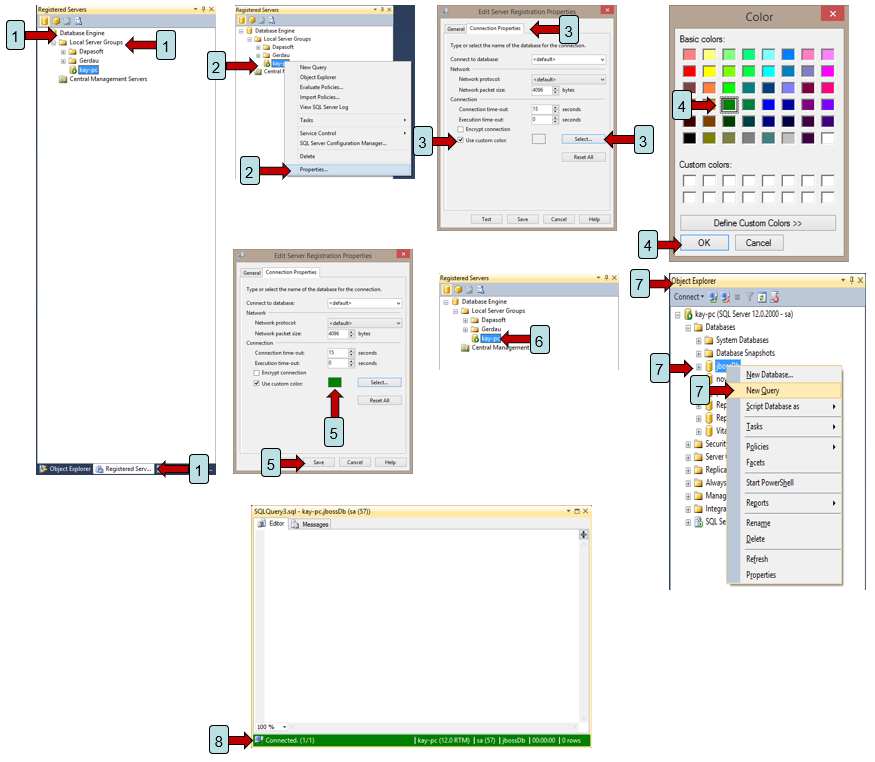Colour coding connections: Difference between revisions
No edit summary |
No edit summary |
||
| (5 intermediate revisions by one other user not shown) | |||
| Line 1: | Line 1: | ||
[[Category:One Point Lesson]] | |||
<strong>Objective:</strong> To provide instructions on how to colour code connects to SQL Server via SSMS. | <strong>Objective:</strong> To provide instructions on how to colour code connects to SQL Server via SSMS. | ||
| Line 22: | Line 24: | ||
<strong>8.</strong> Once the New Query window opens you will see the colour of the information bar at the bottom of the window is now the colour previously selected. | <strong>8.</strong> Once the New Query window opens you will see the colour of the information bar at the bottom of the window is now the colour previously selected. | ||
[[Image:Colour coded connection.png]] | |||
<strong>Return to [[SQL Server Management Studio]]</strong> | |||
Latest revision as of 11:05, 3 October 2023
Objective: To provide instructions on how to colour code connects to SQL Server via SSMS.
Reason for lesson: Colour coding connects will give the user a visual indicator of the current connection. This will help in indicting connections to dev, test and production servers.
Navigate: Main Menu | Registered Servers | Database Engine | Local Server Groups | Select Database |
Steps to colour coordinating SQL Server connections:
1. From the main menu, open Registered Servers/Database Engine/Local Server Groups.
2. Right mouse click on a database and from the popup menu select Properties.
3. From the Edit Server Registration Properties window click on the checkbox “Use custom colour:”. Press the “Select” button once it becomes available.
4. From the colour selection window select the appropriate colour for the connection. Suggested colours: connection to development server = green. Connection to test server = yellow. Connection to production server = red. Press the OK button.
5. After selecting the colour for the connection the Edit Server Registration Properties window will show the selected colour. Press the Save button.
6. From the Registered Servers list double click the server with the recently assigned colour. A connection to that server is made and the Object Explorer is presented.
7. From Object Explorer list of databases, right mouse click over a database and select New Query from the popup menu.
8. Once the New Query window opens you will see the colour of the information bar at the bottom of the window is now the colour previously selected.
Return to SQL Server Management Studio